We've been able to make it through a full work day with a single battery on the BlackBerry Z10, and we can imagine the larger battery of the BlackBerry Q10 will be even better.
Everyone's device use varies, but for most of us, we really just need to make it through the day.
Some are heavy users and others aren't, so what might be great battery life for you won't be so great for others.
If you are a heavy user and want to maximize your battery life on your BlackBerry 10 device - look no further.
We've assembled ten tips you can use to make sure you are getting the most out of your battery.
TURN OFF WIFI, BLUETOOTH & NFC
This one is a no brainer. Turn off whatever you're not using to save on battery. If you're out somewhere with no WiFi - turn it off. Same goes for Bluetooth and NFC. These guys will eat a bit of your battery if left on, so when you aren't using them simply turn them off. On the same note, when you do have WiFi access be sure to take advantage of it - being on a WiFi network will greatly help your battery life.
Go to Settings > Network Connections to turn these features on or off
DIM THE DISPLAY
There is no auto-dim for the backlight on the BlackBerry Z10, but turning it down can help save precious battery life. The brighter the screen, the more battery you'll lose. So keep it down with 10-20% and you will be treating your battery better and it will thank you.
To turn down the display brightness, go to Settings > Display
While there is no stated "auto-dim" setting, BlackBerry did have this to say about the display:
We spent a lot of time developing the "GLO" algorithm ("Garber Light Optimization", after the engineer who developed it) to automatically adjust the display backlight setting to provide the user with the same perceived brightness regardless of the ambient illumination level. The slider moves that auto-dimming curve up and down to match a user's preference.
CHANGE THE SCREEN TIMEOUT
This one can be a big help too. Most times there is no reason why you need to leave your screen on for more than 30 seconds after you use the device, so keeping this down from the minute range can be a huge
help. It will turn off the screen faster and save on battery. Heck, you can even jump down to 10 seconds and really feel good.
Turn down the screen timeout by going to Settings > Display
LOCK YOUR DEVICE OR USE A HOLSTER
When you're on the go, make sure your device is locked and stowed away
so you don't "pocket dial". On the Z10 this is pretty easy since it
will lock on it's own when you're not using it, but you can kick it up
and use a holster to put the device to sleep as well. Making sure the
screen is locked keeps you from accidentally pressing icons and having
your Z10 do crazy things in your pocket.
You can even disable the
swipe to unlock gesture under display settings to keep it from
accidentally turning on.
CHANGE REFRESH SETTINGS
If you use a lot of social media or news apps, make sure you keep your
refresh settings at a high interval. Having something set to refresh
every five minutes will quickly eat away at battery life. In most
cases, you can get away with having apps refresh at one hour or more
(depending on your needs). So keep them high.
CHANGE YOUR NETWORK
If you're killing your battery you can always go to extreme measures
and drop down your network. Chaning from LTE or 4G to GSM (2G) will
help conserve battery in desperate situations. Some devices (like my
unit on AT&T) may not have this option, but if it's there you can
always give it a shot.
Find this setting in Settings > Network Connections > Mobile Network
CLOSE ACTIVE FRAMESNot all Active Frames update in the background, but a lot of them do.
Things like battery apps or weather apps will refresh on their own if
you leave them open, and in turn eat up battery (although not a lot).
So when you're not using apps be sure to close out the Active Frame to
ensure that they aren't updating in the background and chipping away
at your battery.
USE IMAP
Instead of using Exchange ActiveSync for email when setting up your
accounts, go IMAP instead. IMAP can be set to poll at intervals so you
won't constantly be pulling in mail and killing your battery. If you
aren't worried about instant notification, this can be a huge help to
battery life.
CHARGE!Duh. Want to keep your battery going? Charge it! I always have a
charger in my office, bedroom and car so when I'm just floating around
I can plug in and get some extra juice. Then when I head out, I know
I'm topped off and ready to rock. I've made it a habit to just plug in
when I'm around a charger so I never worry about my battery dying when
I need it most.
BlackBerry Z10 Charging Solutions
ACCESSORIZE
Want to be extra sure you never your Z10 never dies? Pick up the
BlackBerry Battery Charger Bundle for the BlackBerry Z10 and carry it
with you. Seriously. One of the great things about BlackBerry is being
able to swap out the battery, so why not take advantage of that? Carry
this one in your pocket, purse or briefcase and never be without extra
power. You can charge an extra battery in it or plug the unit itself
into your Z10 for some extra juice. At night, you can charge your
device AND the spare battery at the same time. What else could you
want??



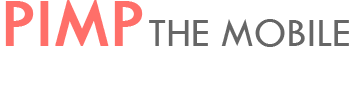





0 comments:
Post a Comment